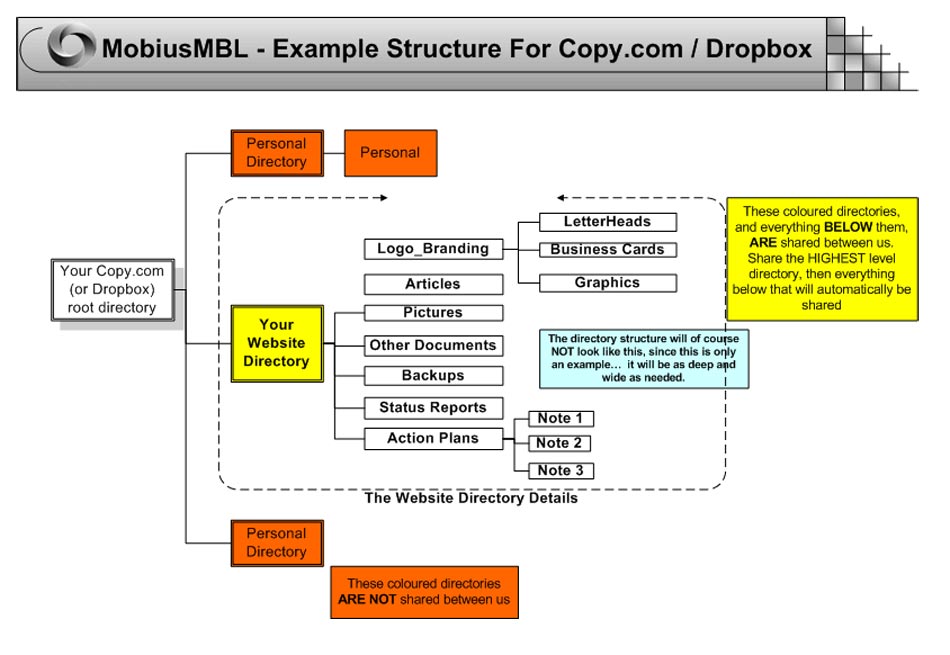Transferring Data Between Us
If you are already familiar with DropBox etc, I have suggested a sample directory structure. See the graphic at the bottom of this article for this suggested structure, and of course... it is only suggested... you can create whatevery directory structure you require.
If you are not familiar with the cloud, Dropbox, etc, then I urge you to read the remainder of this article.
Tis will provide a description of the basic facilities, a few pointers to watch out for, and a simple guide to sharing a directory.
Dont Use Email
During the development of your project, there will be a constant need to transfer various types of data between us. This will be all the usual things, like notes, plans, ideas, graphics, and so on.
Email will NOT be a good medium to use for this transfer, for many reasons, the least of which being, that the file sizes involved will in very many cases (eg pictures / graphics), be very large, and many email clients will simply not be able to handle large files.
Email is excellent for information... notes, neeting appointments etc, and we will be using it for these purposes, but just not for this constant data file transfer requirement.
Of course, (as always), there is an alternative, which will work out perfectly.
Cloud Storage Facilities
We have all heard about "the cloud", now is the time to use it.
There are various storage facilities, from a variety of companies, where you can sign up for free storage on the internet. You will have heard of the more common ones, like:
- DropBox (2 GigaBytes)
- Microsoft Sky Drive (5 GigaBytes)
- Google Drive (5 GigaBytes)
- Copy.Com (20 GigaBytes)
- and a host of others
These all provide free internet storage facilities (approximate sizes noted in brackets above). You can sign up for as many or all of these as you wish.
I recommend using BOTH DropBox and Copy.com (the reasons for my recommendation we can discuss another time..... too long to go into here).
Once you register for oe of these services, you will install a piece of software on your computer. This will create a high-level directory on your computer, just like any other directory.
Copy.com will create a directory called "COPY", and you guessed it, DropBox will create a directory called "DROPBOX"
You can then create sub directories under this highest level directory, you can move files, delete files etc... all the usual things you would do with any other directory on your computer. So, in that sense, it will be much like any other directory structure on your computer..... with one exception.... these directories will be connected to "the cloud" (the internet), and any files you put into these "special directories", will automatically be uploaded and stored on the internet.
Now we get to the good bit.
You can share any one of these directories with another person (who also has to be signed up to the same service (Dropbox or whatever).
In this case, any files which you put into the shared directory will automatically be shared and delivered to the other person. This applies vice-versa, in that any file the other person puts into the shared directory on their computer, will automatically be uploaded to you.
THREE Very Important Things To Be Aware Of
-
The FIRST important trap to be very aware of here!!!!!
This is a fantastic facility...... but there are times when you just have to be careful, and understand how this all works.
As above, where you load a file to the shared directory, it will automatically be uploaded to all the people you share that directory with.
The same applies if you delete a file from the shared directory...... it will be deleted from the other persons directory automatically (and vice0versa, if they delete a file fromtheir end, it will be deleted from yours as well.
You just need to be very aware that this is how it works. If you understand that, everything will be fine.
-
The SECOND important trap to be very aware of here
For the reasons described above (where files are deleted), you should use these cloud facilities as a transfer medium only! So, lets say that you have a particular file which you want to share, say your logo, called "MyLogo.jpg", or your last years financial statements, called "MyStatements.pdf".
These files will be somwhere on your computer, in their normal directory.
When you want to share them, you must COPY, as opposed to MOVE, these files into your shared Dropbox directory. So you will end up with a copy on (lets say), your C:/ drive and also in your DropBox (or Copy.com), directory.
If you do this, there will be no possibility of anyone deleting a file by mistake.
-
The THIRD important trap to be very aware of here
As mentioned above, use these facilities as transfer and storage facilities only.
You can actually edit files in these directories of course, but I strongly urge you NOT TO EDIT directly in these directories.
This is because managing the different versions may become an issue. I have found this to be the case with some clients in the past, where they started to edit a file while they were in the office, then they went home, and started to edit the file again from a different computer.
They ended up with 2 copies of the file, and didnt know which one was the real one.
The same thing can happen if say, you edit a file directly (within DropBox), on your side, and I edit the same file directly on my side, (which of course I would never do.. this is just for explanation only).... the same situation can arise where we dont know which is which.
So, in a nutshell,
- When you add a file at your end, it will be automatically transferred to all people you have shared the directory with, and vice-versa
- When you delete a file at your end, it will be automatically deleted from the directories of all people you have shared it with, and vice-versa
- Always copy files into your DropBox directories from your local computer, so that there will be 2 copies on your computer, the original in its own directory, and the copy in Dropbox
- Don't edit files directly in the Dropbox directories, use it as a transfer medium only
How To Share a Copy.com or DropBox Directory.
This is only a very basic overview. Your details may be different (expecially if you use a MAC!!!). If you have any problems with this, give me a call and we can sort it out.
You only need to share the highest level directory.... then everything below that will be shared automatically. For example, in the graphic below, you would share the "Your Website Directory" with your developer, then they would be able to see everything below that.
If for example, you wanted to share only the Logo Branding stuff (eg for your print company to create business cards, then you would share only the directory "Logo_Branding" with the printing company.
For this example, I will just use the Copy.com as an example, but DropBox will be very similar.
- You can sign on to your Copy.com (or DropBox service) via your web browser, select the directory you want to share, and click on the "Share" button. You will then be asked for the email address of the person you want to share with. Enter that, and the other person will get the email, and then the directory is shared.
- You can also do this directly from your file browser on your computer, as follows (things may be slightly different on your computer --- the screens below are from Windows 7)... basically it's the same as above, where you select the directory, and enter the persons email address.
- So, right-click on the name of the directory you want to share
- Click on "Copy Actions" for DropBox, it will be "Share Dropbox Link")
- Click on "Share"
- then enter the email addresses of the people you want to share with
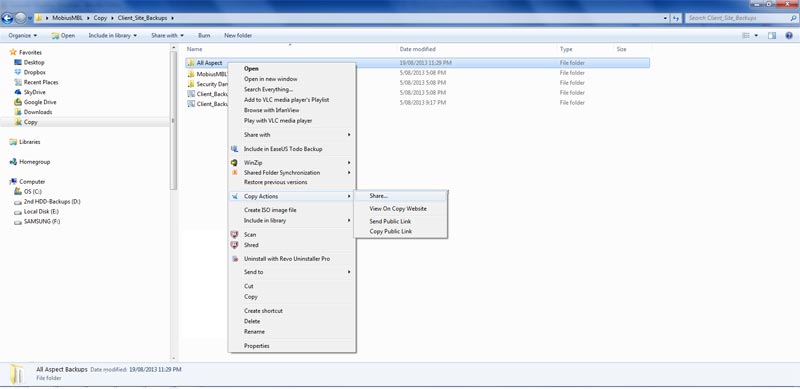

And finally, an example suggested directory structure.
For development of your project, we will have to transfer files between us as mentioned above. Here is just an example only, of a suggested directory structure. You can ofcourse, create any structure you require... some will be deeper than others.